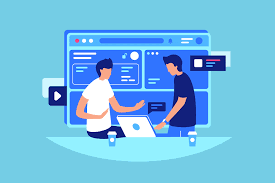The MetaTrader 4 (MT4) trading platform is a powerhouse for traders, offering tools for charting, analysis, and automated trading. But in today’s flexible trading environment, being tethered to one device is limiting. Whether you’re at home working on a desktop or checking trades on your smartphone, syncing MT4 across devices is essential for efficiency and flexibility. Here’s a concise guide to help you seamlessly sync the mt4 trading platform and maximize your trading potential.
Why Syncing MT4 Across Devices Matters
Syncing MT4 allows traders to stay connected to markets around the clock, no matter the device they’re using. Imagine setting up crucial indicators on your desktop, only to lose track of them when you check trades on your phone. A synced MT4 platform eliminates this issue, ensuring consistent data, real-time updates, and the ability to execute trades on the go.
Steps to Sync MT4 Across Devices
1. Create a Unified Account
The first step to syncing MT4 across devices is having a single account with your broker. Use this same account to log into the desktop, web, and mobile versions of the platform. This ensures that all connected devices pull the same trading data.
How to do it:
• Open an MT4 account with your chosen broker.
• Note your login credentials and make sure they’re stored securely.
2. Use Cloud Storage for Templates and Profiles
When you make customizations like chart settings or templates, they are usually stored locally on your device. To access these customizations on multiple devices, you can upload these files to cloud storage services like Google Drive, Dropbox, or OneDrive.
How to do it:
• Locate the “Profiles” and “Templates” folders in your MT4 file directory.
• Upload these folders to your cloud storage.
• Download and update these files on other devices as needed.
3. Install MT4 on All Devices
MT4 is available across multiple platforms. To sync your trading, install the appropriate versions on your devices.
Options include:
• Desktop version (Windows/Mac) for advanced charting and analysis.
• MT4 mobile app for Android/iOS for trading on the go.
• MT4 web-based platform for access on any browser without installation.
4. Sync Accounts Using Your Login Credentials
After installing MT4 on all devices, log in using your unique account credentials. This syncs trading data, including open positions, balances, and market updates, across all platforms.
Pro Tip: Make sure you’re using the same server as specified by your broker. Mismatched server selections may cause login errors.
5. Enable Push Notifications for Instant Updates
For real-time trading, activate push notifications on the MT4 platform. This will alert you about market changes, executed trades, or price levels, ensuring you’re always in the loop—even if you’re away from your primary device.
How to do it:
• Go to the MT4 desktop platform, and click on Tools > Options > Notifications.
• Enter your MetaQuotes ID, which you’ll find in the MT4 mobile app under Settings > Messages.
•
Tips for a Seamless MT4 Experience
• Always back up your customization files to the cloud to prevent data loss.
• Use secure internet connections and multi-factor authentication to protect your trading account.
• Test syncing before relying on it fully by logging into multiple devices and verifying that data is consistent.
Stay in Control Wherever You Trade
By integrating MT4 across devices, you can ensure a smooth and unified trading experience. This approach not only simplifies your workflow but also empowers you to make quick decisions based on real-time data, no matter where you are. Whether you’re trading on a desktop, tablet, or phone, syncing MT4 gives you the flexibility and control to stay ahead in the dynamic world of trading.